Editing Camera & Microphone Permissions for Safari on iOS
Experiencing problems with Vetstoria telemedicine on Safari for iOS? Your permissions settings may need to be edited on your iPhone. Follow this simple step-by-step guide to set them to allow telemedicine.
Experiencing problems with Vetstoria telemedicine on Safari for iOS? Your permissions settings may need to be edited on your iPhone. Follow this simple step-by-step guide to set them to allow telemedicine.
1. Navigate to 'Settings' from the home screen
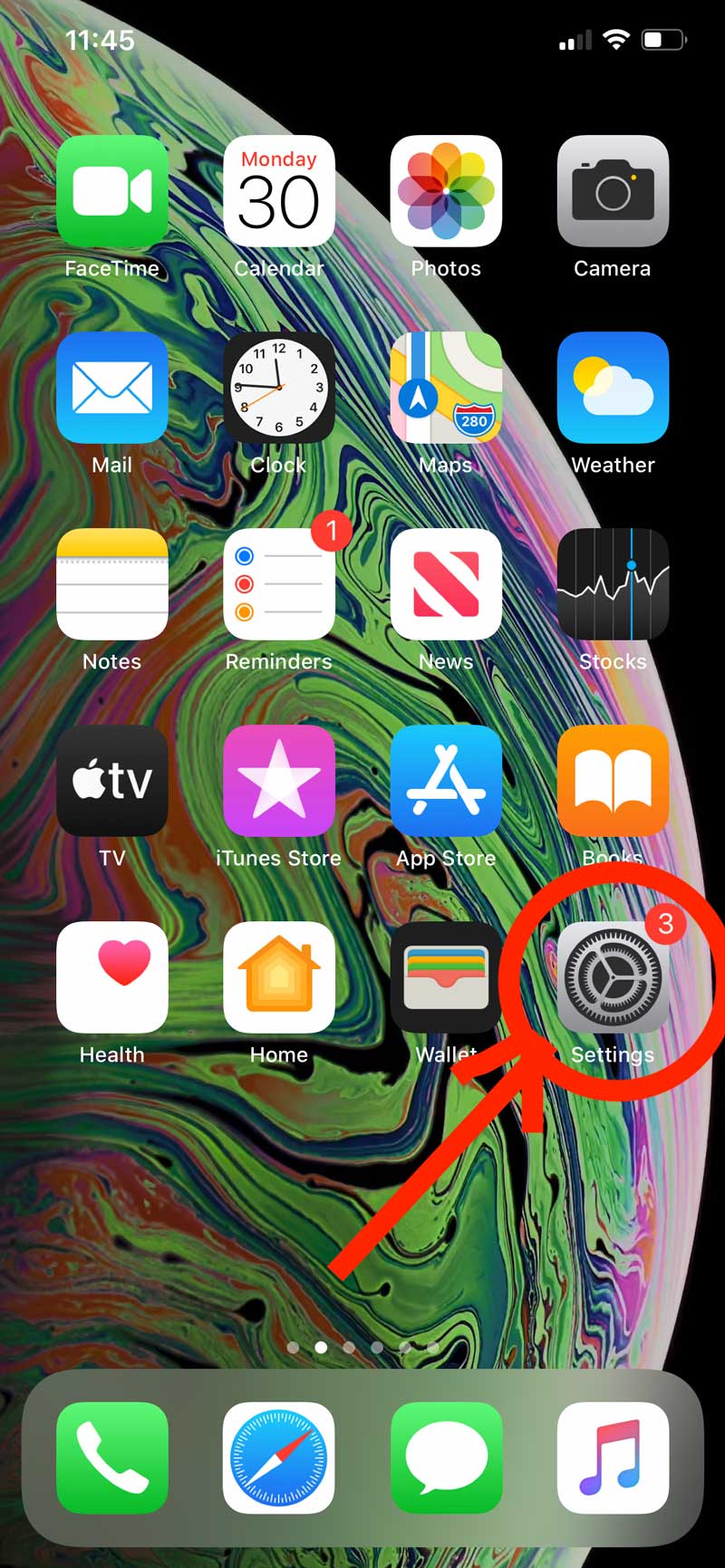
Tap the ‘Settings’ icon.
2. Scroll down to "Safari" in the settings menu
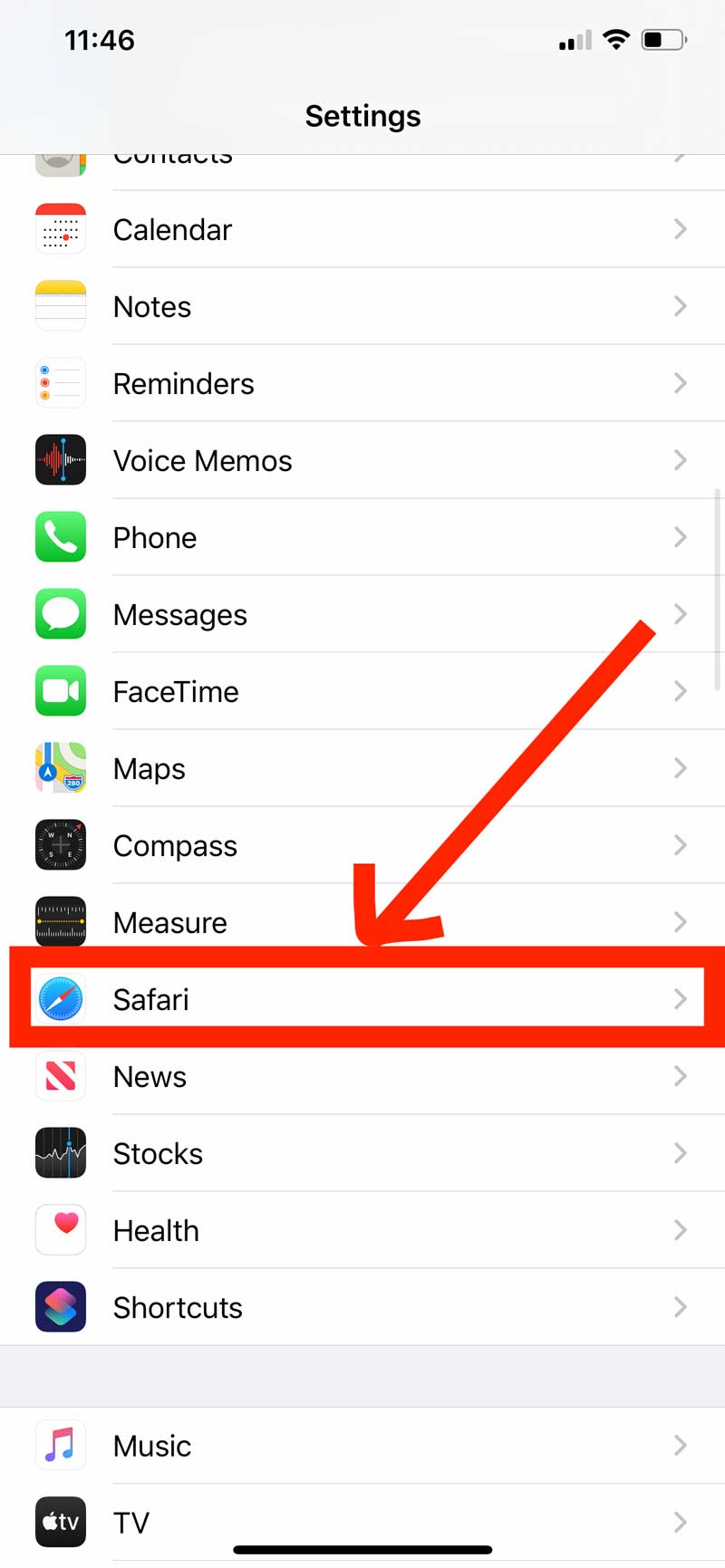
Tap the ‘Safari’ icon.
3. Scroll down to 'Camera' or 'Microphone'
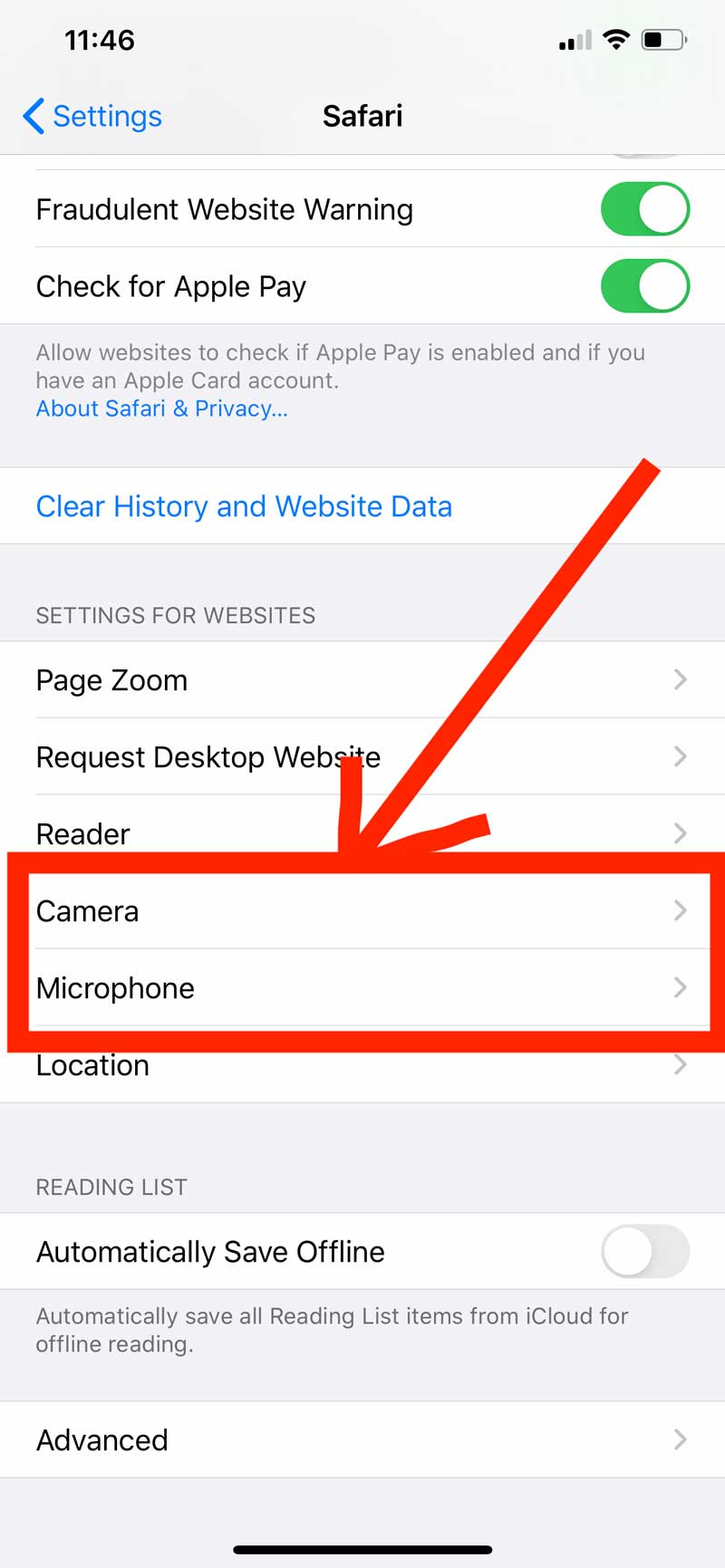
Tap on ‘camera’ or ‘microphone’ to access the relevant permissions settings. It’s best to check both to ensure everything is set correctly.
4. Set 'Camera' permissions

If your camera permissions are set to ‘deny’, video will not work in Vetstoria telemedicine. To ensure video functionality works correctly, set permissions to ‘Ask’ or ‘Allow’. For the best security, we recommend you setting this to ‘Ask’. This will ensure your browser asks to access your camera everytime before activating it.
5. Set 'Microphone' permissions
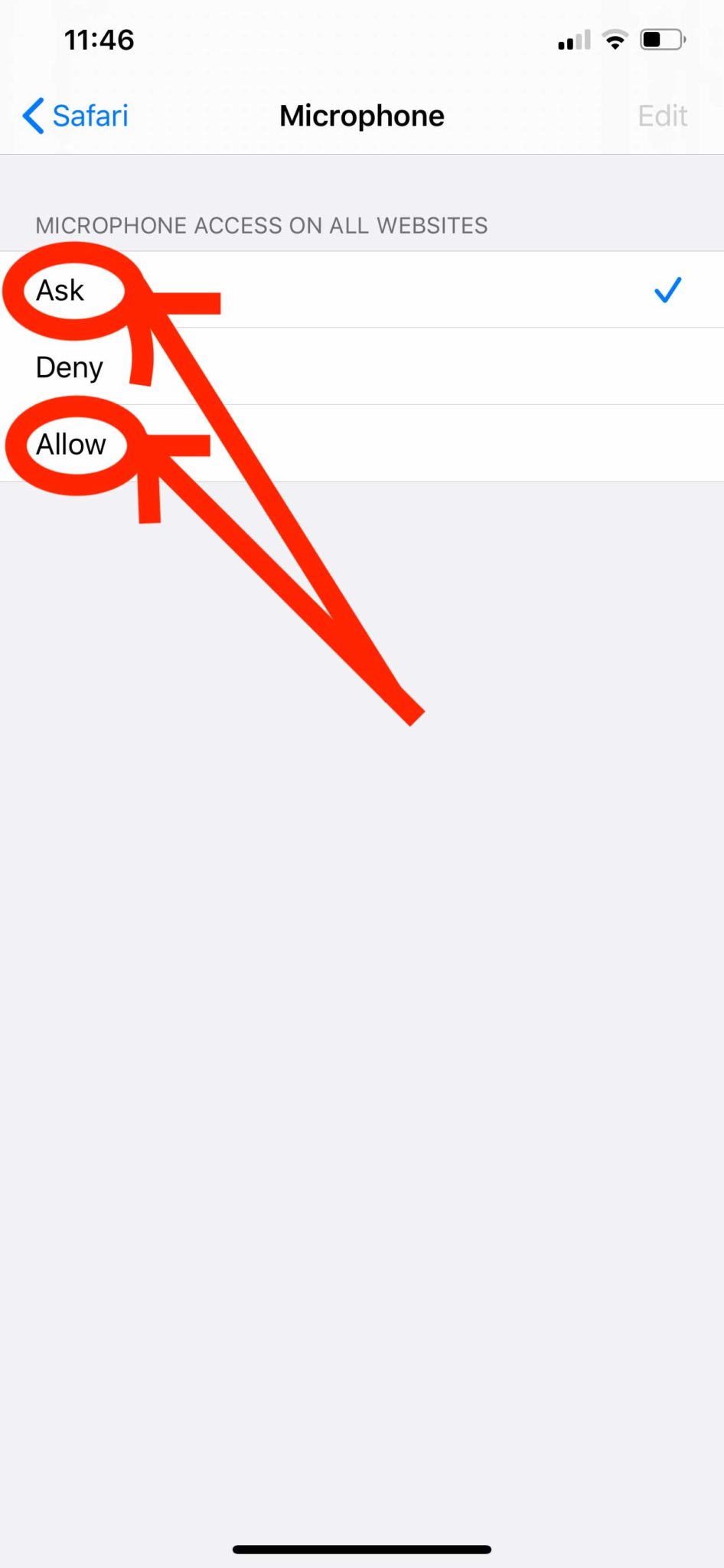
If your microphone permissions are set to ‘deny’, audio will not work in Vetstoria telemedicine. To ensure audio functionality works correctly, set permissions to ‘Ask’ or ‘Allow’. For the best security, we recommend you setting this to ‘Ask’. This will ensure your browser asks to access your microphone everytime before activating it.
6. Reload Vetstoria Telemedicine link
Once the above permission settings have been enabled, please refresh your browser and access the consultation.
